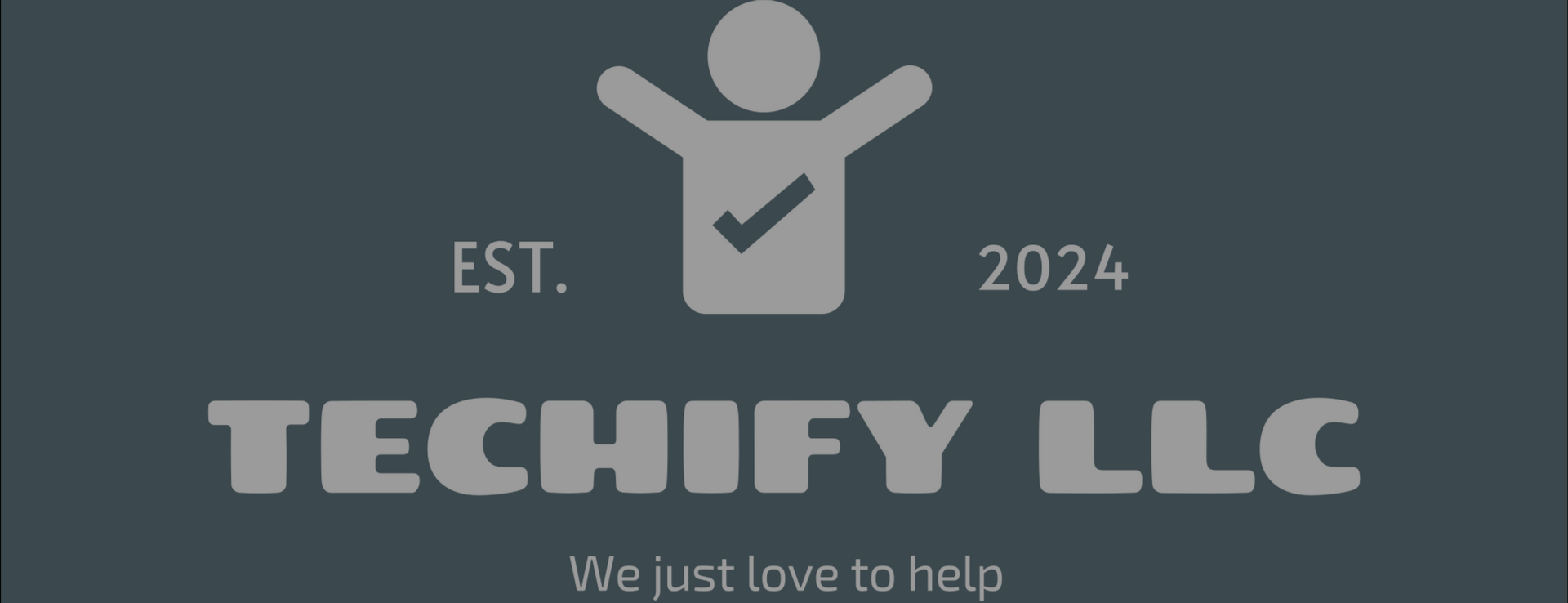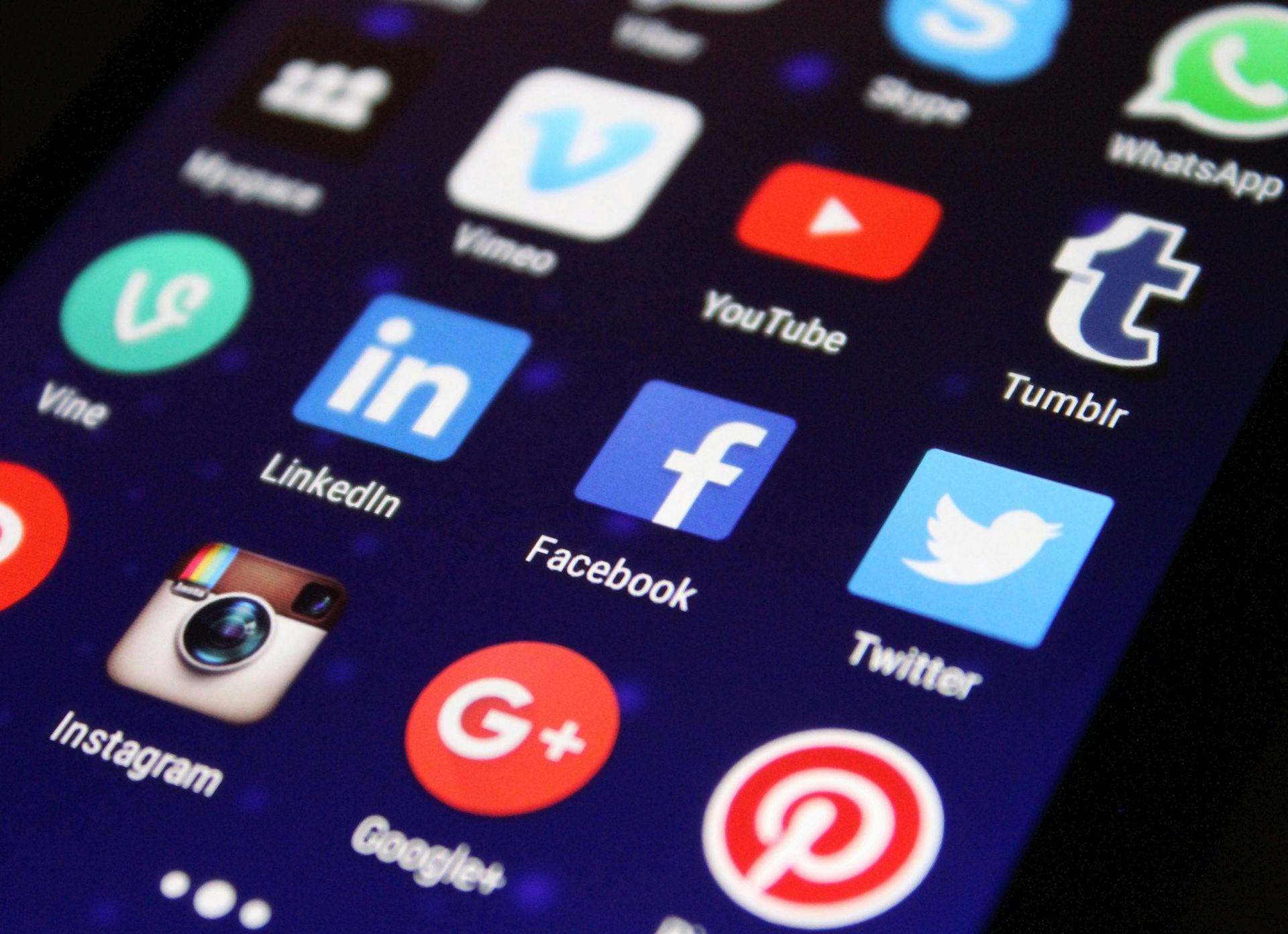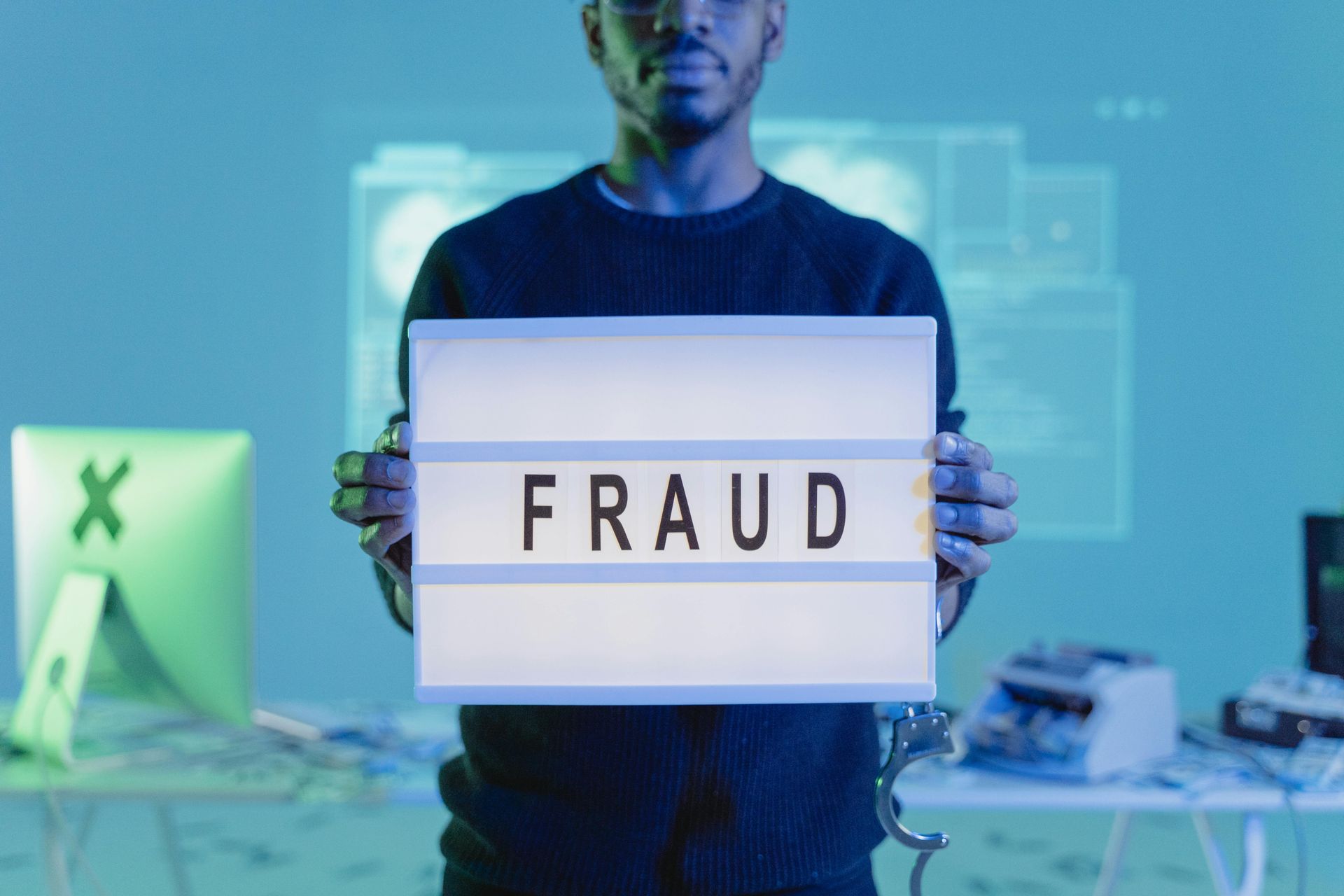Technology is amazing—until it isn’t. We’ve all been there: a slow computer, a phone that won’t charge, or Wi-Fi that keeps dropping. The good news? Most common tech issues are easier to fix than you think. Here are five common tech problems and simple solutions to get things working smoothly again.
List of Services
-
Slow Computer PerformanceList Item 3
The Problem:
Your computer is running slower than a snail, taking forever to load even basic applications.
The Fix:
- Close Unnecessary Programs: Too many programs running in the background can slow things down. Close any applications you’re not using.
- Clear Cache and Temporary Files: Use built-in tools like Disk Cleanup (Windows) or Optimize Storage (Mac) to free up space.
- Uninstall Unnecessary Software: Remove unused programs that are taking up valuable resources.
- Restart Your Computer: Sometimes, a simple restart is all it takes to refresh your system.
-
Wi-Fi Keeps DroppingList Item 4
The Problem:
You’re trying to stream your favorite show or join a Zoom call, but the Wi-Fi keeps disconnecting.
The Fix:
- Restart Your Router: Unplug your router for about 30 seconds, then plug it back in. This can clear temporary glitches.
- Move Closer to the Router: Walls and other objects can weaken the signal. Try moving closer to your router.
- Change Wi-Fi Channel: Interference from nearby networks can cause drops. Use your router’s settings to change to a less crowded channel.
- Update Firmware: Make sure your router’s firmware is up to date for better performance and security.
-
Phone Won’t Charge
The Problem:
You plug in your phone, but nothing happens. It’s not charging, and you’re out of power.
The Fix:
- Check the Charging Cable and Adapter: Try a different cable or adapter to see if the problem is with the accessories.
- Clean the Charging Port: Dust and lint can accumulate in the charging port. Use a dry brush or compressed air to clean it out.
- Restart Your Phone: A restart can resolve software glitches preventing charging.
- Try a Different Outlet: Make sure the power outlet is working by testing another device.
-
Apps Crashing or Not RespondingList Item 2
The Problem:
Your favorite app keeps freezing or crashing every time you try to open it.
The Fix:
- Close and Reopen the App: Force close the app and reopen it to see if the problem persists.
- Update the App: Check for updates in the app store and install the latest version.
- Restart Your Device: Restarting your phone or computer can clear temporary glitches.
- Reinstall the App: Uninstall and reinstall the app to fix any corrupted files.
-
Printer Won’t PrintList Item 1
The Problem:
You hit “print,” but nothing happens. No paper jams, no error messages—just silence.
The Fix:
- Check Printer Connection: Make sure the printer is connected to your computer or Wi-Fi network.
- Clear Print Queue: Go to your printer settings and clear any pending print jobs.
- Update Printer Drivers: Outdated drivers can cause compatibility issues. Download the latest drivers from the manufacturer’s website.
- Restart Printer and Computer: Restarting both devices can reset the connection.
Contact Us
The Techify Guide
Welcome to the Techify Blog
Simplifying Tech, One Tip at a Time
Tired of tech headaches? You’re in the right place. Our blog is designed to simplify your digital world with practical advice, easy fixes, and no-nonsense guides. Whether you’re struggling with common tech issues, setting up a smart home, or protecting your online privacy, we’ve got you covered—without the jargon.
Ready to take control of your tech? Explore our latest posts below and discover how Techify makes technology work for you.